Are you not able to connect your Bluetooth speaker, hands-free or any other device which requires Bluetooth pairing?
Many times users click "Forget this device" in Bluetooth setting unknowingly and when they try to reconnect... iPhone does not show that device again!
How to fix this problem? Below are some steps which you can follow and find the answer.
Now we will reset all network settings in iPhone as follows,
Go to the "Settings" menu.
Click on "General".
Choose "Reset" option.
Press "Reset Network Settings"
Many times users click "Forget this device" in Bluetooth setting unknowingly and when they try to reconnect... iPhone does not show that device again!
How to fix this problem? Below are some steps which you can follow and find the answer.
Pair again
If the iPhone is told to forget a device it will not show that device even if it is turned on. It will never connect until the user re-pair it.
So, you have to pair the Bluetooth device with your iPhone. How to do that?
- Put your device in pairing mode. All Bluetooth devices have this feature. If you don't know how to turn on pairing mode read the device instruction booklet.
- Now in the Bluetooth menu in your iPhone, you will find the device name. Click on that and pair.
Reset network settings
If the above solution is not solving your problem then try this step.Now we will reset all network settings in iPhone as follows,
Go to the "Settings" menu.
Click on "General".
Choose "Reset" option.
Press "Reset Network Settings"
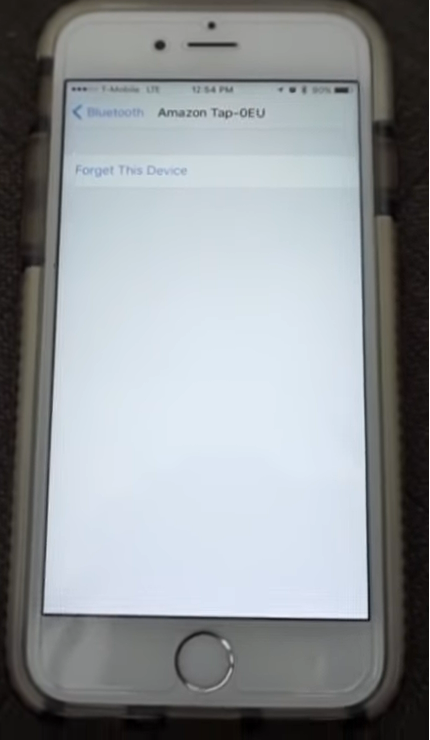
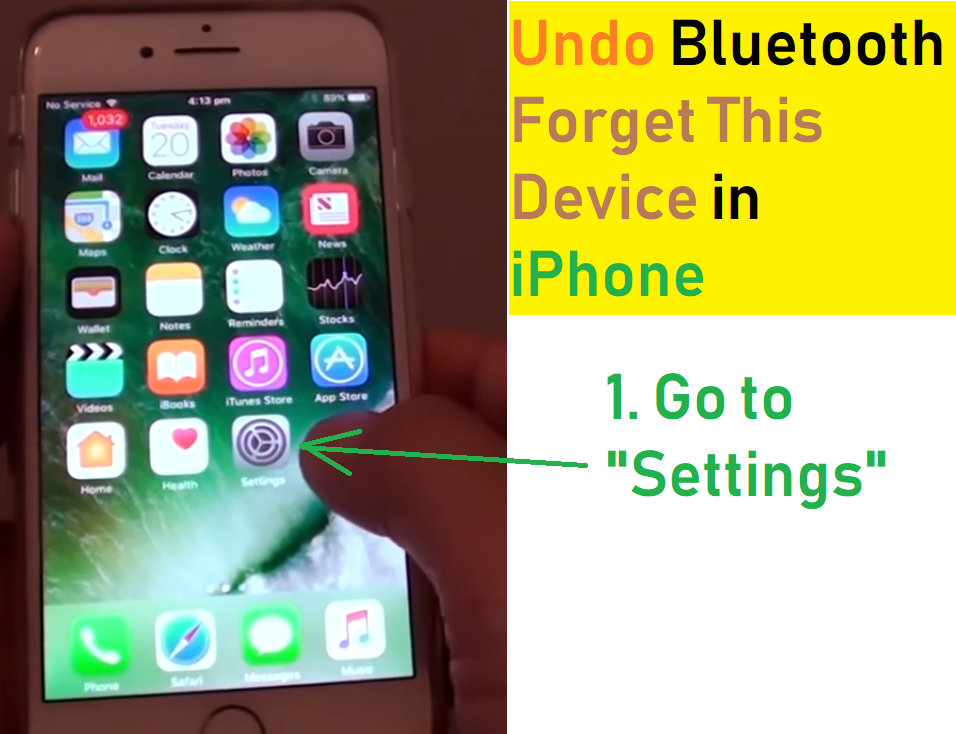

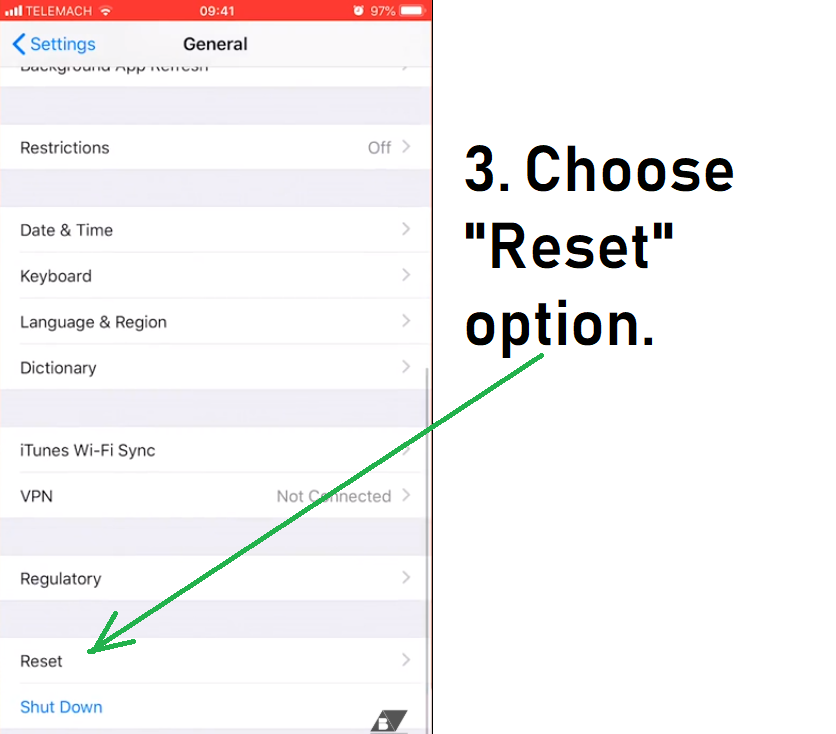

Comments
Post a Comment